UPDATE 01-04-2010: Unfortunately Google has changed the URL scheme for their picasaweb videos so that they expire in 11 hours, making these instructions pretty useless now :-(. Fortunately, videos embedded before this change still work (e.g. the ones on this blog), but I do not know if there is a way to look up these old style of URLs (and I imagine Google wants it that way).
I have a PicasaWeb (or Picasa Web Album) account where I upload photos and video clips for my family. (It is easy to upload photos to PicasaWeb, but you have to have Picasa, Google’s free photo/video manager, to upload video clips to your PicasaWeb site.) I like PicasaWeb because the videos stream just as well as YouTube, but with PicasaWeb you can opt out of being searchable and it just feels less commercialized and more classy and private than a site like YouTube.
Now that Google owns Blogger (blogspot), I think they use the same format as PicasaWeb for video. So blogspot users can upload videos directly to their blogs. In either case you are dealing with the Google Video format.So here is the dilemma: What if I want to embed my Google Video on some other web page? For example, say I am a PicasaWeb user and want to embed a video in my blog? Or maybe I am a Blogspot user and want to embed my video in a family website? Here’s how:
-
Set up your browser
-
Open the Firefox web browser. (If you don’t have Firefox, you’ll need to have someone help install it)
-
Make sure you have “Download Embedded” installed. It is a Firefox add-on. You can install it here. If you install it, make sure to restart your browser.
-
-
Get the address of your video file
-
In Firefox, open the page or blog posting that shows your video clip.
-
You should see a small icon in the lower right corner of your browser:
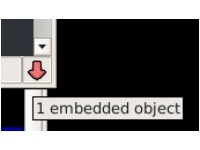
Google video clips are really just embedded Adobe Flash files. The red down-arrow shows that the FireFox add-on found the video file. If you don’t see the red down-arrow, you may need to refresh the page to give it another chance to find the file. If it still doesn’t show up, make sure the “Download Embedded” add-on is installed by looking for it in the Tools > Add-ons menu. -
Click the red down-arrow. A menu should appear with two options.
-
Pick the option “view embedded items.” A window will appear showing a list of items (there may be only thing on the list).
-
Click on the item that starts like this (it will be really long):
http://video.google.com/googleplayer.swf?videoUrl=http%3A%2F%...or this (on blogger.com):http://www.blogger.com/img/videoplayer.swf?videoUrl=http%3A%2F... -
Click Copy to Clipboard. You now have the (hidden) address to your video clip!
-
-
Test your video address
-
Go to the address bar of your browser.
-
Press ctrl+v (or click the paste icon) to paste the address.
-
Press Enter or Return. You should now see your video all by itself.
-
-
Create the code you need to embed your video somewhere else.
- Copy the following HTML code to a text editor (Notepad for example):
<object width="425" height="355"><param name="movie" value="REPLACETHISTEXTWITHADDRESS"></param><param name="wmode" value="transparent"></param><embed src="REPLACETHISTEXTWITHADDRESS" type="application/x-shockwave-flash" wmode="transparent" width="425" height="355"></embed></object>
- Replace the text between the quotation marks with the address to your video. (Select REPLACETHISTEXTWITHADDRESS and press Ctrl+v). Here’s an example:
<object width="425" height="355"><param name="movie" value="http://video.google.com/googleplayer.swf?videoUrl=http%3A%2F%…"></param><param name="wmode" value="transparent"></param><embed src="http://video.google.com/googleplayer.swf?videoUrl=http%3A%2F%…" type="application/x-shockwave-flash" wmode="transparent" width="425" height="355"></embed></object>
-
Copy the entire HTML code and paste it wherever HTML is accepted. For example, if you have embedded a YouTube video somewhere, you can post this code in that same place for your Google video. Note: Some forums restrict the use of embedded content, so this may not work even when a site says it allows HTML tags.
- Copy the following HTML code to a text editor (Notepad for example):

UPDATE: In case you also use wordpress.com, you should know you can’t embed video in WordPress.com this way.
Pingback: PicasaWeb Video in WordPress « Will’s Words
Pingback: How to embed Picasa Web video demonstration « Will’s Words
Here is a page at Adobe that explains embedding flash in more detail: http://kb.adobe.com/selfservice/viewContent.do?externalId=tn_4150&sliceId=2
Thanks for the tip, it was just what I needed!
This is really cool!!! I do wish that PWA would make this much easier like everyone else does though – it’s a bit of work…
Nice! Thanks a lot, it works on my blog. Enyou a video of fans celebrating after the german national soccer team reached the finals of the EURO2008 in Austria/Switzerland.
Thanks Julian! I’m glad you found it useful.
In case people have updated to FireFox 3 and can’t get Download Embedded to work, here is a helpful comment I found from someone on the Download Embedded add-on page about getting the add-on to work in FF3:
Outstanding tutorial. Thank you! But I just found, playing with it, that you don’t need Download Embedded at all!
Here’s how – On your PWA vid page, right click and select “View Page Info” – then go to the “Media” tab and scroll down till you find the “embed” type… and that’s the vid address. Copy, use your html code as before.
Thank s again.
Pingback: På jagt efter mit dykkerudstyr « Marsa Shagra dykkertur
Great! thanks!
I was having problems with the autostart (I dont want the videos to autostart playing) so I just added FlashVars=”initialTime=XX” before style=”width:…” where XX is an overloaded value (I mean, a length longer than the video, in seconds) and in that way it wont autostart. I tried first with FlashVars=”autoPlay=false” but I didnt work for me. Maybe theres a more simple or cleaner way to do it, but for me it worked in that way.
Bye!
thx a lot.
Pingback: » Gratuitous Noah Video
Thanks for explaining this! I really hope there’s a less complicated way to do it–maybe they’ll integrate a better upload feature to Blogger now.
As for folks who are having autoplay problems, I just went in and removed all of the “autoplay=yes” tags and that worked just fine.
Thanks again!
I had a problem using the embed and param tags.
It is a lot easier to just add it as an iframe. The only bit of code you need is
hmmm. it got edited out. Put the following in
iframe frameborder=’0′ src=”EmbeddedVideoUrlGoesHere” /
I tried for blog. Realy works. It is nice.
The more elegant way is to use the Picasa Web Albums API to retrieve the video media.
It worked first, but but after a while (couple of hours?), I got message “This video is currently not available. Please try again later”. Is there somekind of session time in Picasa server that expired?
@ masa n: i have the same problem since today
Yes, indeed they expire after 11 hours: http://www.toppa.com/2009/a-problem-for-shashin-picasa-video-urls-now-expire/
Pingback: Закладки | vkorotenko.ru